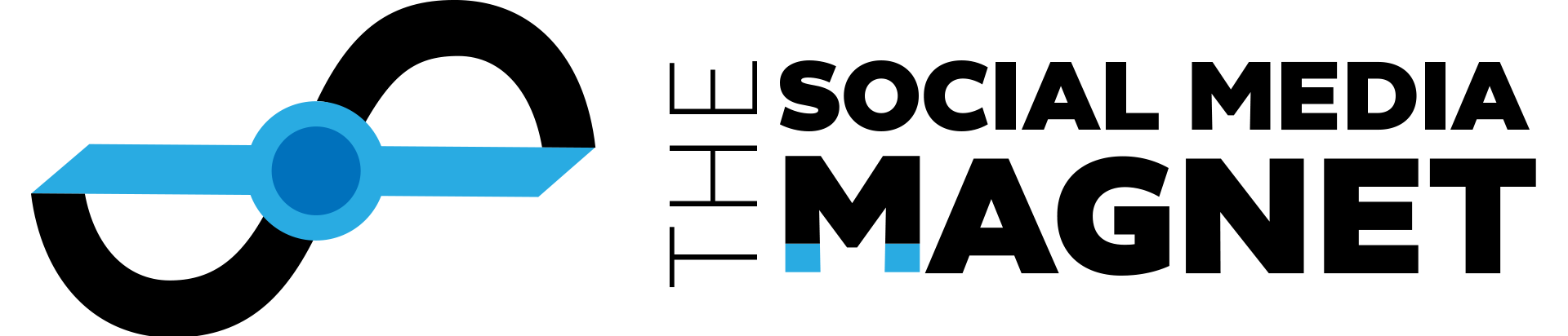LinkedIn is a great platform and is steadily growing its content Post feed. However, it can be difficult to promote your Company or Organization Page. Your ability to comment as your Company or Organization Page will grow awareness and help build your brand and audience. Below we provide the steps and methodology to make it possible to comment as your Company or Organization Page.
Here is how to post a comment on a LinkedIn post as your Company Page instead of your Personal Profile.
- Find your LinkedIn Page ID in the URL for your page. Ours is 33236183, see screen shot below
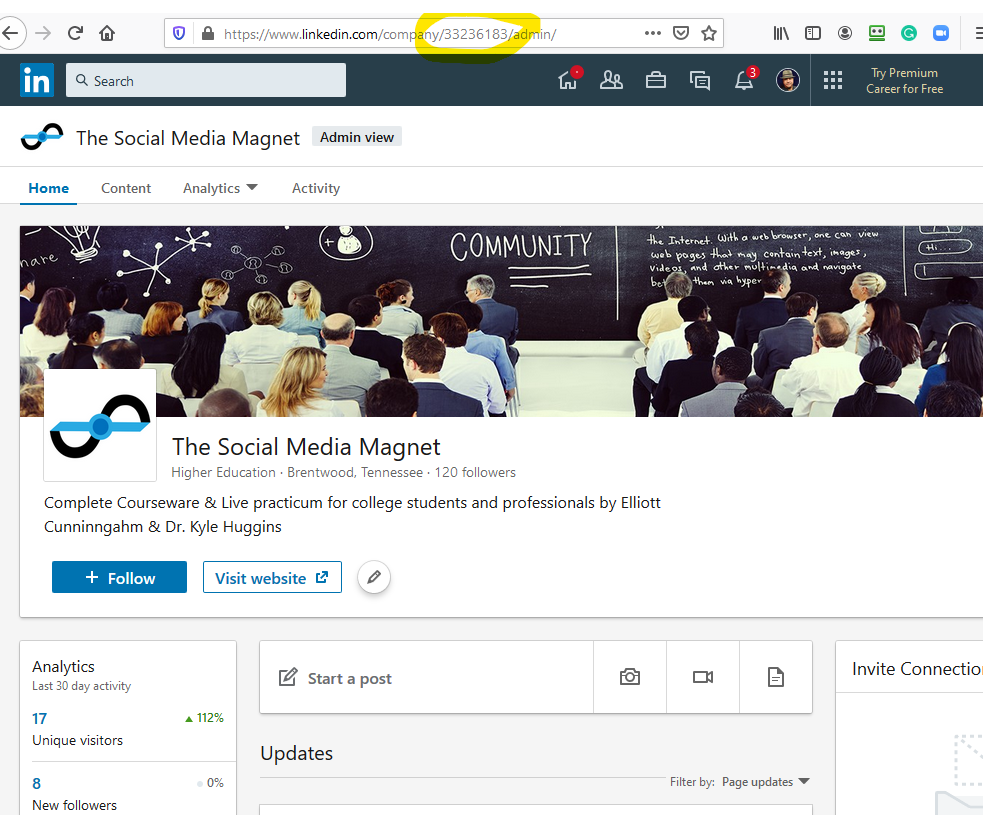
2. Copy this number and create a link query with “?actorCompanyId” and add your LinkedIn PageID and you will use this later in the step below. It should look like this: ?actorCompanyId=33236183
3. When you find a LinkedIn Post you would like to comment on as your LinkedIn Page, follow these steps.
- Find a Post on your feed and Mouse Over the 3 Dots to open the Menu.
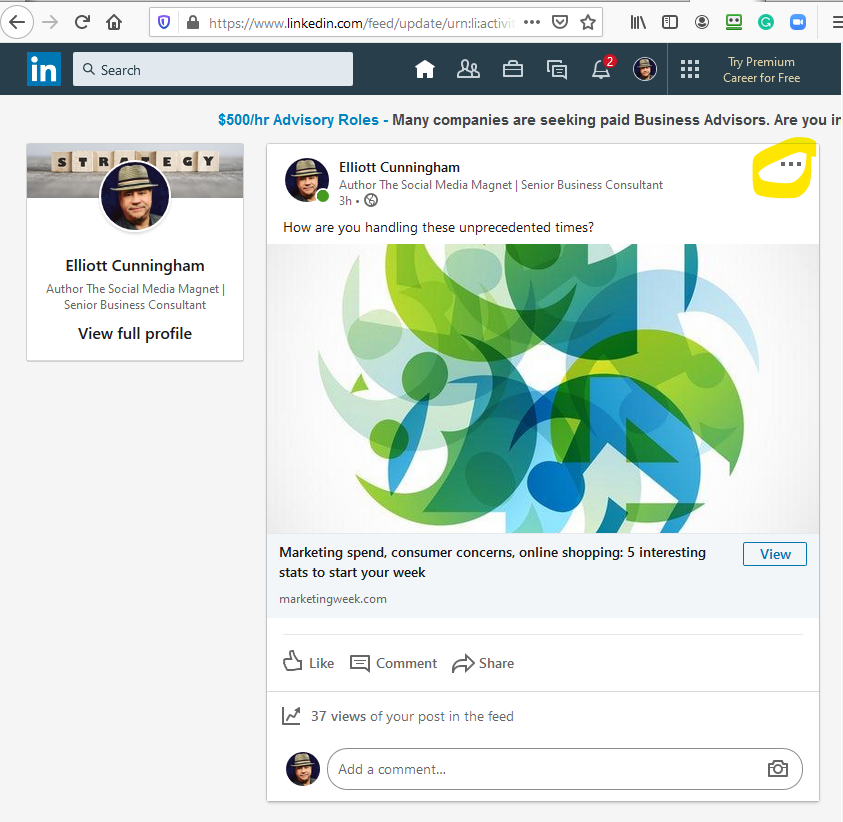 b. Select the Copy Post Link
b. Select the Copy Post Link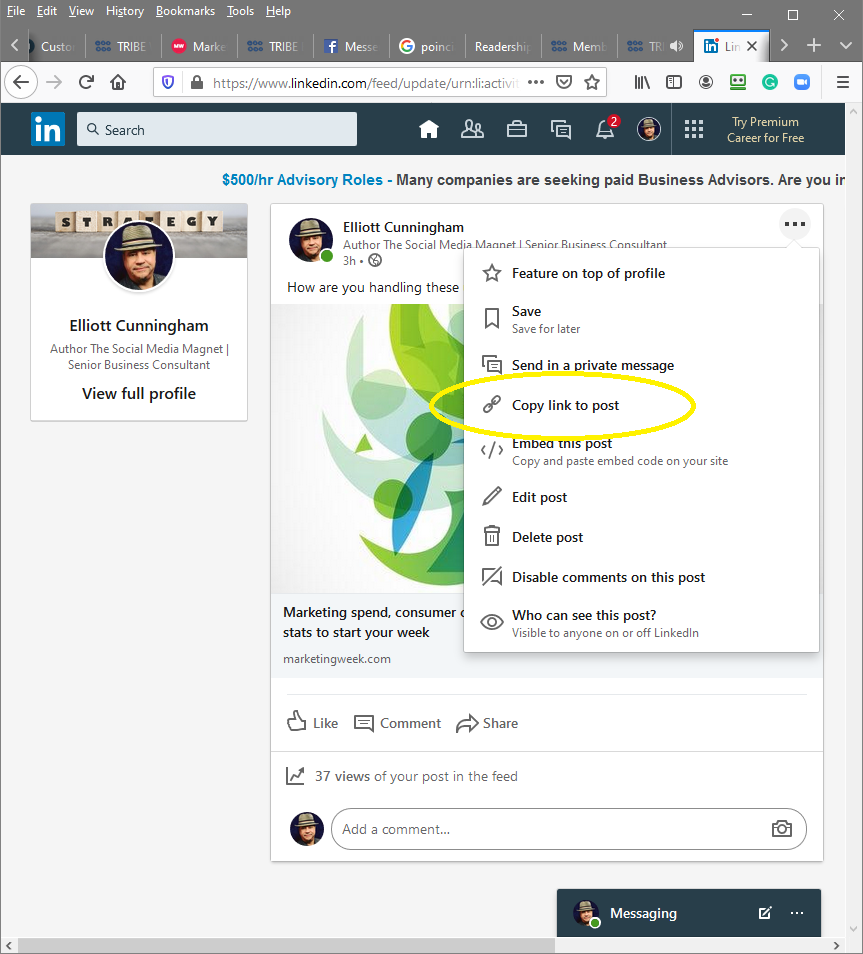 c. Paste the Copy Post Link into a new Browser Window.
c. Paste the Copy Post Link into a new Browser Window.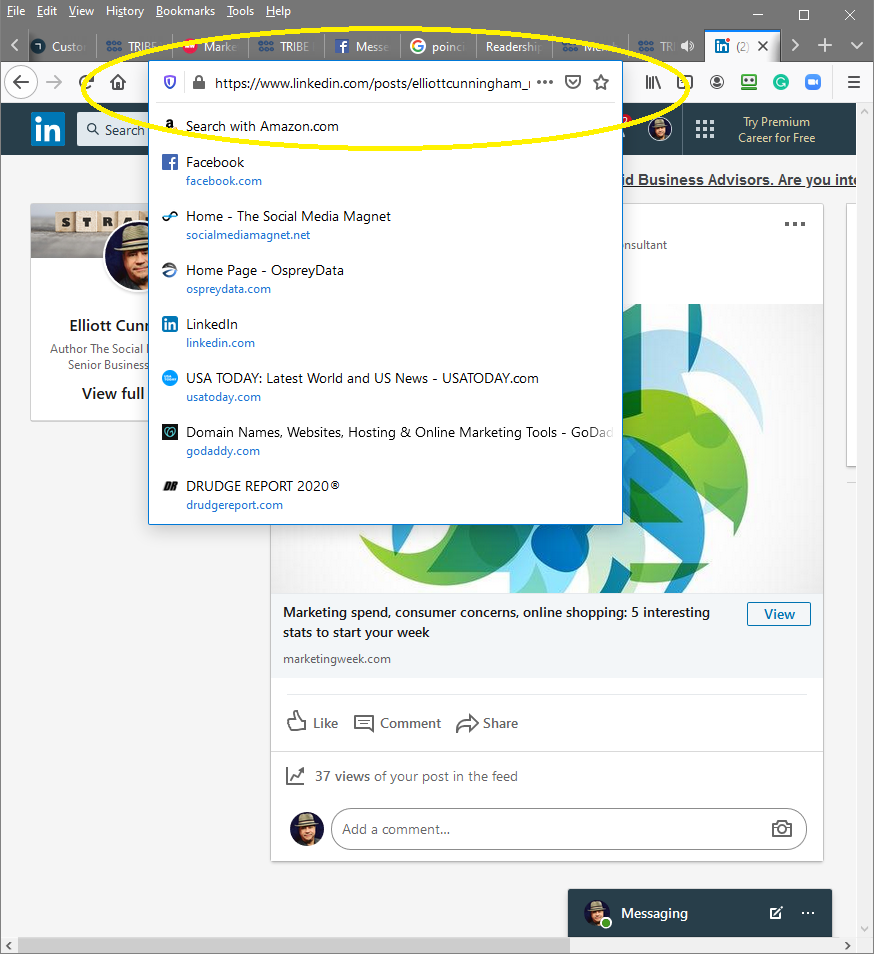 d. Copy Link looks like this: https://www.linkedin.com/posts/elliottcunningham_marketing-spend-consumer-concerns-online-activity-6663094298591973376-2aZL/
d. Copy Link looks like this: https://www.linkedin.com/posts/elliottcunningham_marketing-spend-consumer-concerns-online-activity-6663094298591973376-2aZL/- e. Then add the Query you created above to the link, so it looks like this with your LinkedIn PageID: https://www.linkedin.com/posts/elliottcunningham_marketing-spend-consumer-concerns-online-activity-6663094298591973376-2aZL/?actorCompanyId=33236183
- f. Then Refresh the Page and it will look like this below and your Comment Icon will change to your PageID Profile Pic and you will be able to add your comment as your LinkedIn Page.
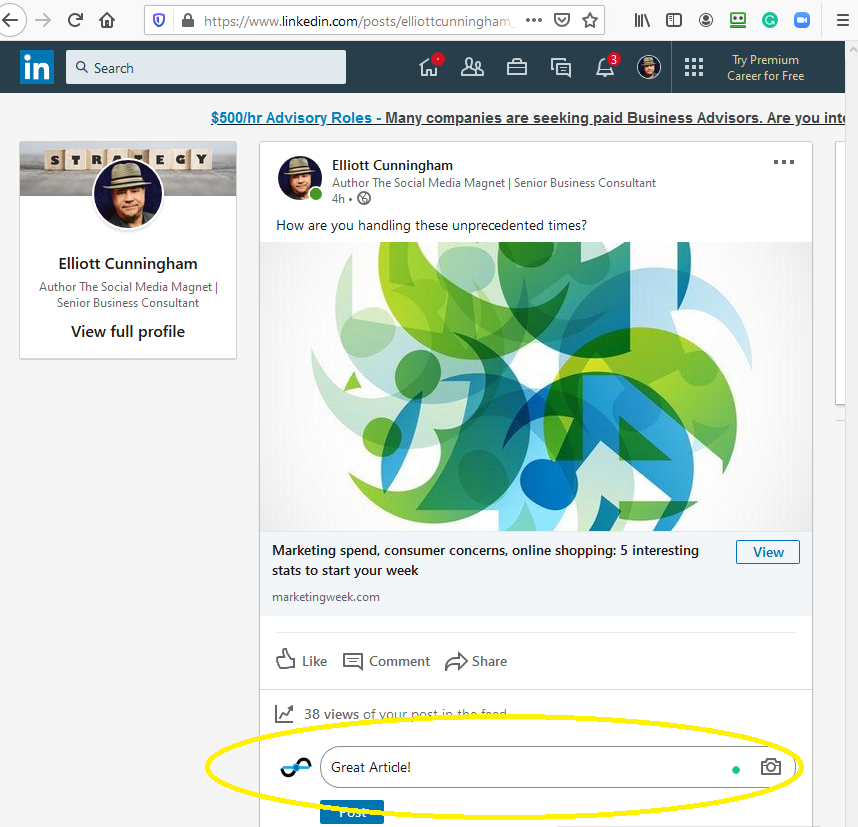
While this is a multi-step process that may seem like more trouble than it is worth, there is no substitute for engaging with your audience and building brand awareness. This is something that we teach in our curriculum for The Social Media Magnet through our theoretical model. If you are a college professor and would like to read more about how our theory and practicum work together to provide an outstanding learning experience for your students, click here to request our full white paper. For more information about the courseware and how to get a free preview, visit our Professor Overview.